Camactive Set up
Start up guide
How to set up your CAMACTIVE
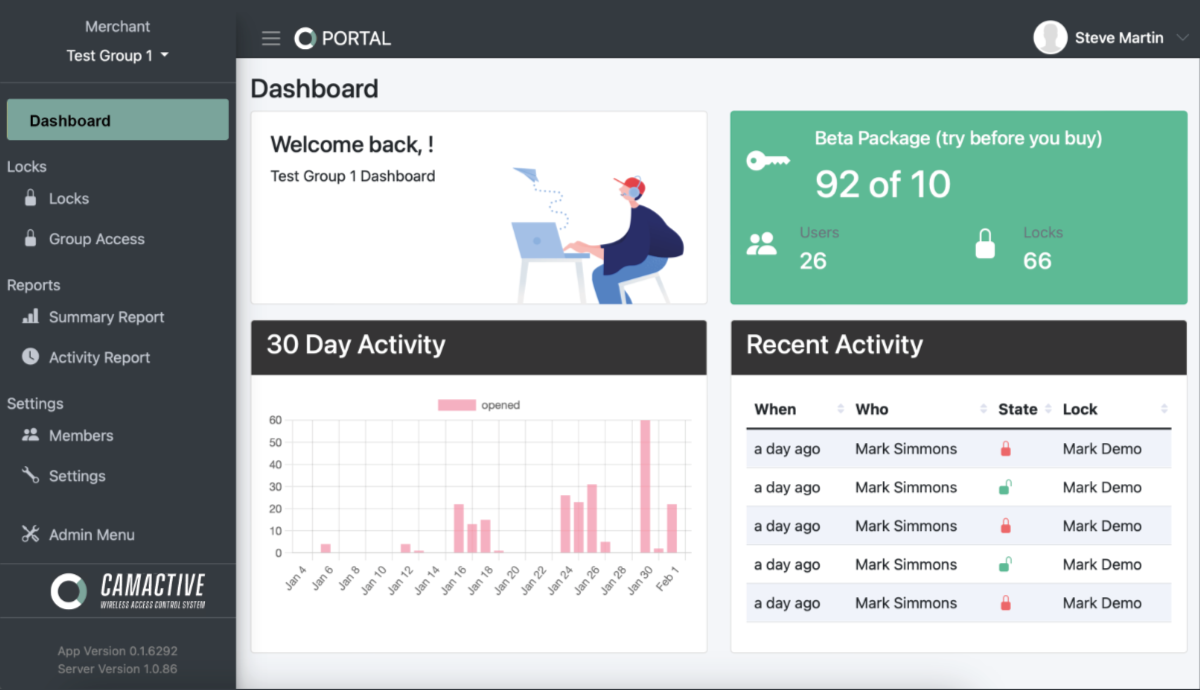
Getting started
1. Open your email invitation link and follow the account setup instructions. No invite? Email support@camactive.zendesk.com.
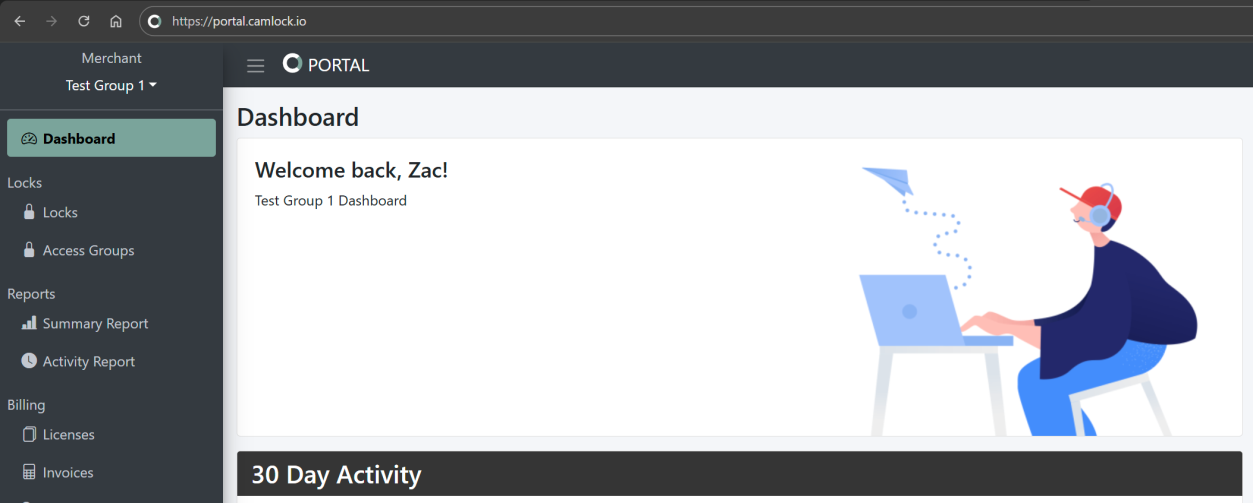
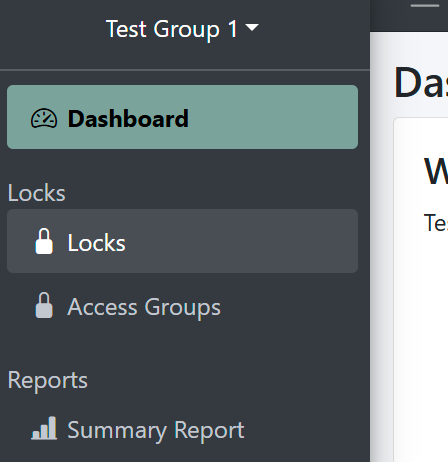
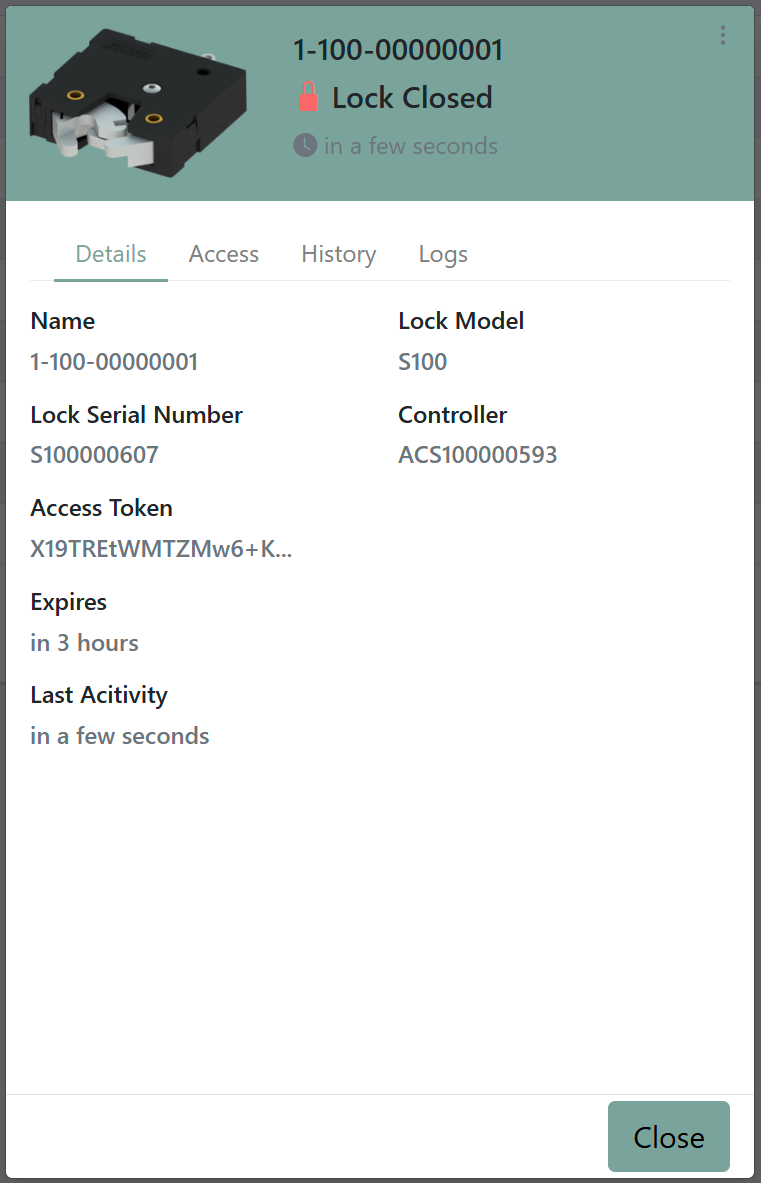
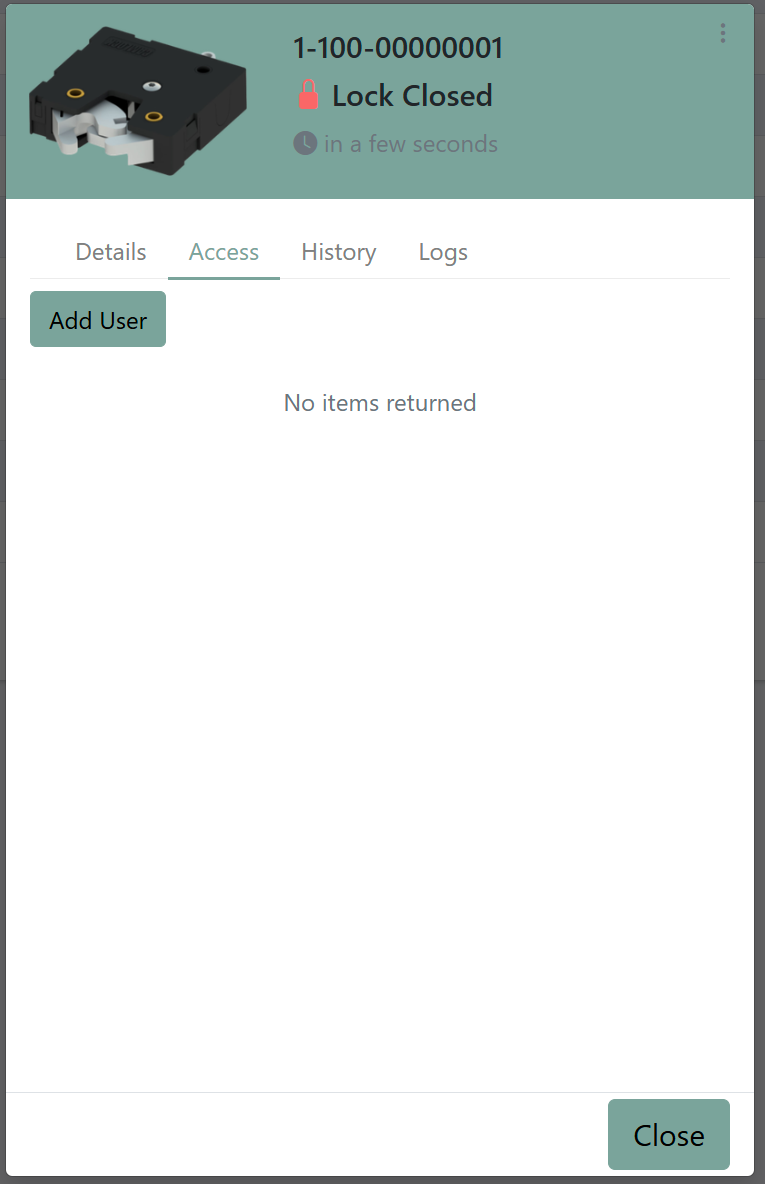
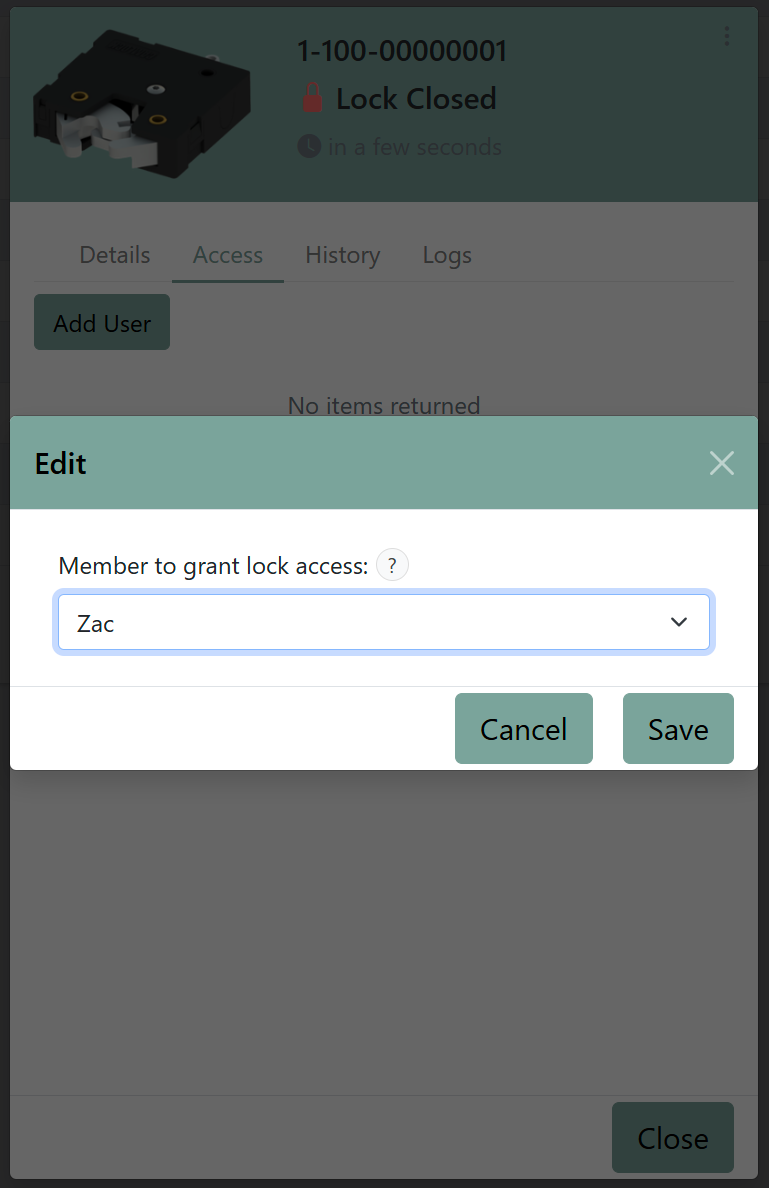
3. QR codes will be provided to download the app.
4. Connect your CAMACTIVE wireless access controller to a 12V DC power supply. Also, connect your latching device to the 4-pin Molex connector.
5. Open the app on your mobile device and log in with your details created in the first step. Select nearby devices to interact with your CAMACTIVE device.
troubleshooting
Thank you for using the CAMACTIVE Wireless Access Control system to control your devices.
While the need for service is rarely needed, we have put together a “Service Tips” guide as a quick reference.
Should you have an issue with accessing a lock or series of locks, please try the following:
- Make sure that your Bluetooth device is on and that Bluetooth is enabled.
- Sometimes toggling Bluetooth off and back on will refresh the list of products available.
- Reboot your device if you still do not see a list of nearby machines.
- If only one machine does not appear, try rebooting that machine to see if it becomes visible in the app.
If you have tried the above and are still unable to operate the locks, please contact service as follows:
Please email support@camactive.zendesk.com or submit the webform.
Include a brief description of the following in your email:
- Description of the issue you are having
- Asset or machine ID number
- Your contact information – name, phone number, email address, company
You can expect a reply via email or phone within 30 minutes of receiving your email request for support.
Please reference your ticket number in any subsequent follow ups.
Thank you